How do you take a screenshot in gnome-shell while in preview mode? I tried PrtScrn on the keyboard. I get "Gnome Screenshot failed: Command not found.
Cheers
How do you take a screenshot in gnome-shell while in preview mode? I tried PrtScrn on the keyboard. I get "Gnome Screenshot failed: Command not found.
Cheers

I have been using scrot and I am very familiar with the program. I wonder if there is another way of running scrot.
I did Alt+F2 to launch the command popl up while in preview mode. Typing "scrot -d 5" gave me command not recognized. How do you use scrot in preview mode?
Thanks

Remove the space in your command and tell it what kind of file you want to create..
I wrote a simple bash file that I run from Cairo dock. You could run it ALT+F2 also.
screenshot.sh
Change the delay to suit your needs and it will give you plenty of time to do whatever with the desktop. This takes the shot,resizes it and displays it for preview. Save the file in /usr/local/bin and mark it executable.To run it just type screenshot.sh from a terminal or ALT+F2.Code:#!/bin/bash scrot -d5 temp.png convert temp.png -resize '50%' desktop.jpg rm temp.png eog desktop.jpg
Please note you will need ImageMagick installed for the convert command to work.
AMD FX-6200 - MSI 4.1Ghz- Nvidia GTX550Ti -12/GIG - 60GB-SSD/500 Sata - 12.04 - Gnome 3
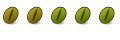
Code:sudo apt-get install gnome-screenshot
Bookmarks