Please see https://help.ubuntu.com/community/AiptekTablet for more up-to-date instructions
Changelog
Jan. 11 2009 - big red link to the official help page
Apr. 24 2007 - original howto replaced by bmcage's new version and luopio's fixes
1. Obtain development system
Enable universe, multiverse repositories in synaptic (in top menu: settings->repositories).
Open a terminal (applications->accessories->terminal) and enter the command:
Code:
sudo apt-get install build-essential linux-kernel-headers subversion linux-source
2. Kernel Aiptek module
We start by making the kernel driver.
Code:
mkdir aiptek
cd aiptek
svn co https://aiptektablet.svn.sourceforge.net/svnroot/aiptektablet/trunk/linux_kernel_drivers/2.6 aiptekkernel
cd aiptekkernel
make
Replace the current module with the new one we just compiled:
Code:
cp /lib/modules/$(uname -r)/kernel/drivers/usb/input/aiptek.ko aiptek.ko.old
sudo cp aiptek.ko /lib/modules/$(uname -r)/kernel/drivers/usb/input/
3. Xserver module
We start with adding the present defunct module, and then compile the new one, replacing the old with the result. In the aiptek directory:
Code:
cd ..
svn co https://aiptektablet.svn.sourceforge.net/svnroot/aiptektablet/trunk/xserver_input_driver aiptekxserver
cd aiptekxserver
sudo apt-get build-dep xserver-xorg-input-aiptek
apt-get source xserver-xorg-input-aiptek
The last command installed the source in the directory xserver-xorg-input-aiptek-1.0.1. We replace the files with the downloaded SVN files (I have used revision 190 which worked fine on Feisty):
Code:
cp xserver-xorg-input-aiptek-1.0.1/src/xf86Aiptek.h xserver-xorg-input-aiptek-1.0.1/src/xf86Aiptek.h.old
cp xserver-xorg-input-aiptek-1.0.1/src/xf86Aiptek.c xserver-xorg-input-aiptek-1.0.1/src/xf86Aiptek.c.old
cp xf86Aiptek.c xf86Aiptek.h xserver-xorg-input-aiptek-1.0.1/src/
cd xserver-xorg-input-aiptek-1.0.1/
./configure --prefix=/usr
make
sudo make install
4. Find the Tablet, and make a Udev rule
Use gedit (or your favourite editor to create a new file)
Code:
sudo gedit /etc/udev/rules.d/66-aiptek.rules
Insert the following text there:
Code:
# udev rule for aiptek tablets
KERNEL=="event[0-9]*", SYSFS{vendor_id}=="0x08ca", SYMLINK+="input/aiptektablet"
Save the file and restart Udev:
Code:
sudo /etc/init.d/udev restart
Plugin your tablet and check that you have a link in /dev/input/aiptektablet
Code:
ls /dev/input/aiptektablet
5. Test the tablet
You can query the device with the following command:
Code:
udevinfo -a -p $(udevinfo -q path -n /dev/input/aiptektablet)
This will show you how the different parameters of your tablet are set.
6. Enable the pen in the Xserver
Now we enable the pen in the xserver. For this we need to edit our xorg.conf file. First, backup the old one:
Code:
cd /etc/X11/
sudo cp xorg.conf xorg.conf.no-pen
Now, edit the file xorg.conf with kate/gedit. The standard Ubuntu xorg comes with the wacom tablet enabled. You should delete the entries referring to the wacom tablet driver. Now, you add an InputDevice section:
Code:
Section "InputDevice"
Identifier "pen"
Driver "aiptek"
Option "Device" "/dev/input/aiptektablet"
Option "Type" "stylus"
Option "Mode" "absolute"
Option "Cursor" "stylus"
Option "Mode" "absolute"
Option "PressCurve" "0,5,95,100"
Option "zMin" "0"
Option "zMax" "512"
Option "ZThreshold" "0"
Option "USB" "on"
Option "KeepShape" "on"
Option "debuglevel" "0"
EndSection
You can find info on these settings on xfree86 or by typing the command 'man aiptek'. Now we need to make sure the mouse does not conflict with our hyperpen, so we change the mouse InputDevice Section:
Code:
Option "Device" "/dev/input/mice"
should be changed to
Code:
Option "Device" "/dev/input/mouse0"
Furthermore, make sure the following option is present:
Code:
Option "CorePointer"
In some cases, the mouse is not on mouse0. Test this first with the command:
Code:
udevinfo -a -p $(udevinfo -q path -n /dev/input/mouse0)
udevinfo -a -p $(udevinfo -q path -n /dev/input/mouse1)
...
and select the correct mouse node for use in xorg.conf. In my case mouse1 returns among others: ATTRS{name}=="Logitech USB-PS/2 Optical Mouse", so I need to set /dev/input/mouse1.
Note that hotplug of another mouse will not work after this, as this mouse will be connected to another input. So, you need to change your xorg.conf again in that case and restart X.
Now we change the ServerLayout section to reflect our changes. In my case:
Code:
Section "ServerLayout"
Identifier "Default Layout"
Screen "Default Screen" 0 0
InputDevice "Generic Keyboard" "CoreKeyboard"
InputDevice "Configured Mouse" "CorePointer"
# the following are entries for the tablet
InputDevice "pen" "AlwaysCore"
#InputDevice "cursor" "AlwaysCore"
#InputDevice "eraser" "AlwaysCore"
EndSection
If you don't have a standard mouse, or you don't care about it, remove its entry and change the
Code:
InputDevice "cursor" "AlwaysCore"
line to
Code:
InputDevice "cursor" "CorePointer"
As a last step, we backup our changes:
Code:
sudo cp /etc/X11/xorg.conf /etc/X11/xorg.conf.pen
Restart your X server and with a bit of luck, you can now use the tablet!
Erasor and Cursor
Is it usefull to add erasor and cursor to xorg? If so, what do they do and how do you activate them? Not clear to me.
7. Configuration
7.1. General
You can configure the tablet from the command line, or via a GUI called gaiptek.
Note that gaiptek is currently out of date and won't probably work with your tablet
For the command line method, read aiptek manual, section Programming the Tablet
To install gaiptek, go into your aiptek dir created above, and do the following:
Code:
svn co https://aiptektablet.svn.sourceforge.net/svnroot/aiptektablet/trunk/gaiptek gaiptek
cd gaiptek
sudo apt-get install libgtkmm-2.4-dev
./autogen.sh
This should already execute make, if not, run make separately. You can now run gaiptek via
or install it system wide:
Code:
sudo make install
gaiptek
On my Feisty box, gaiptek gives an error that the driver is not found, and configuration is not possible. All help here is welcome. The xinput device pen is found, just no connection is made 
You find a short gaiptek manual online.
7.2. Configuring the Function buttons at the top
Clicking the buttons at the top works, and they do F1->F12 in my case. Can this behaviour be changed?
9. Usefull programs
9.1. GIMP
If you want to use pressure-sensitivity in the Gimp image editor, start gimp, and select File -> Preferences -> Input Devices -> Configure Extended Input Devices.
Select device "pen" and set the Mode to "screen" (Mode "window" does not center the pointer icon on the pointer position in my case). Save and close the configuration windows.
To test: open a new image, use the pen to draw with the brush tool. You can set the pressure effect with the "pressure sensitivity" options. Works great.
Question: What does the keys tab mean in this configuration? Doesn't really work
9.2. Inkscape
The pen is also usefull in Inkscape. Again, go to File->Input Devices, and as in GIMP you can enable the pen.
9.3. Gsumi
A nice black/white drawing program with pressure curve. Install it on feisty via:
Code:
sudo apt-get install gsumi
For info, see the gsumi homepage
In my case the pressure is not really working: below 50 the pen draws, over 50 it doesn't?
Troubleshooting
The tablet is not at /dev/input/aiptektablet
If you are sure that you have saved the udev rule, restarted udev and plugged the tablet in with no success, then follow the instructions here to try to make it work.
Run the command:
In my case this returns:
Code:
Bus 002 Device 002: ID 03f0:0024 Hewlett-Packard
Bus 002 Device 001: ID 0000:0000
Bus 001 Device 005: ID 08ca:0010 Aiptek International, Inc. Tablet
Bus 001 Device 004: ID 046d:c01d Logitech, Inc.
Bus 001 Device 002: ID 05e3:0606 Genesys Logic, Inc.
Bus 001 Device 001: ID 0000:0000
From this one can see that in my case the Vendor of the Aiptek tablet is 08ca, and the product id is 0010. With this we will make a udev rule so that the tablet is found always in a fixed place:
Code:
cd /etc/udev/rules.d/
sudo touch aiptek-tablet.rules
sudo kate aiptek-tablet.rules
Use gedit in stead of kate on Ubuntu. Now in kate, paste the following, using the correct vendor and product id as determined with the method above, and save the file:
Code:
# links /dev/input/aiptektablet to the correct /dev/input/event*
# without it, X will not be able to locate the tablet
#
# Run "lsusb" to find your idVendor and idProduct values.
# All aiptek-compatible tablets might need different values.
#
# For me, lsusb outputs:
# Bus 001 Device 005: ID 08ca:0010 Aiptek International, Inc. Tablet
#
KERNEL=="event[0-9]*", SYSFS{idVendor}=="08ca", SYSFS{idProduct}=="0010", SYMLINK+="input/aiptektablet"
Xorg won't start anymore
In case of an error, Xserver not starting, do the following: Press CTRL+ALT+F4 to open another tty, login, and use your original configuration
Code:
sudo cp xorg.conf.no-pen xorg.conf
Now, you can restart the x server and all should be as in the beginning.
You can investigate the error after restart by reading /var/log/Xorg.0.log.old, looking for the place where the aiptek pen is loaded.
Clicking with the pen
Clicking the buttons on the pen does not work in my case. However, with one tap of the pen (tap on the tablet, like you tap on a touchpad) a click is done. Eg curves in inkscape can be made by doing a tap, and at the end of curve a double tap.
Resources used for this howto:



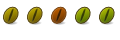

 Adv Reply
Adv Reply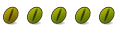
 ). IF they work, I'll rewrite the howto.
). IF they work, I'll rewrite the howto.
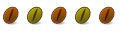
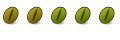


Bookmarks