This guide is intended to help users fully install VirtualBox and all of it's features which don't work out of the box such as USB support. I also have
this tutorial (and others) on
my blog. It's designed to be quick and painless, so let's get started:
Download VirtualBox:
Use the following links to download VirtualBox according to your CPU architecture. If you don't know what this means, you'd probably just better go with the i386 pacakge.
i386:
http://www.virtualbox.org/download/1...hardy_i386.deb
AMD64
http://www.virtualbox.org/download/1...ardy_amd64.deb
Note: The VirtualBox that you have in the Add/Remove Programs list is different because it is the Open Source Edition. This is generally more difficult to configure, so use the normal VirtualBox program found in the link above.
Install VirtualBox:
Double-click on the package you just downloaded and you will be prompted to install it.
Setup Permissions:
This can be done in two different ways. The graphical way or the command line way.
Via Command Line:
[In Terminal]
Code:
sudo usermod -G vboxusers -a username
Via Graphical Menus:
Goto
System -> Administration -> Users and Groups.
Click on the "
Unlock" button and then enter in your password.
Click on the "
Manage Groups" button.
Find the "
vboxusers" group which is probably at the very bottom of the list, highlight it by clicking again, and click once more on "
Properties".
Make sure there's a check mark next to your user's name, and you're finished.
Setup USB:
USB is disabled by default, so you'll probably want to enable it. Otherwise you'll get an error when you go into the "Settings" of your virtual machine. To correct this, you'll need to edit the
mountdevsubfs.sh file:
[In Terminal]
Code:
sudo gedit /etc/init.d/mountdevsubfs.sh
Inside, you'll see a block of code that looks like this:
#
# Magic to make /proc/bus/usb work
#
#mkdir -p /dev/bus/usb/.usbfs
#domount usbfs "" /dev/bus/usb/.usbfs -obusmode=0700,devmode=0600,listmode=0644
#ln -s .usbfs/devices /dev/bus/usb/devices
#mount --rbind /dev/bus/usb /proc/bus/usb
Change it to look like this (uncomment out the region by deleting the "#'s"):
#
# Magic to make /proc/bus/usb work
#
mkdir -p /dev/bus/usb/.usbfs
domount usbfs "" /dev/bus/usb/.usbfs -obusmode=0700,devmode=0600,listmode=0644
ln -s .usbfs/devices /dev/bus/usb/devices
mount --rbind /dev/bus/usb /proc/bus/usb
Save the changes, log out, and then log back in again for the changes to take place.
Other:
The VirtualBox Guest Additions image (.iso) file is located here:
http://www.virtualbox.org/download/1...ions_1.5.6.iso
Minor Troubleshooting:
With these instructions, I was able to get my virtual machine working perfectly in VirtualBox. If you have any problems, please let me know by commenting below. I will help to resolve your issue and then place it with the solution in this section of the tutorial. Thank you.
Package Dependencies
If you run across a problem with dependencies (like libxercese27 which is included in the libxalan110 package), you'll have at this point to either install it first or go ahead with the installation and run "sudo apt-get -f install" to correct the problems.
Thanks Princey
Compilation of the kernel module FAILED! Error
While trying to install VirtualBox you receive an error like this:
Code:
"Compilation of the kernel module FAILED!
VirtualBox will not start until this problem is fixed. Please consult '/var/log/vbox-install.log' to find out why the kernel module does not compile. Most probably the kernel sources were not found. Install them and execute '/etc/init.d/vboxdrv' setup as root."
Run the command "sudo /etc/init.d/vboxdrv setup" and see if that helps. (not yet confirmed)
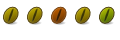
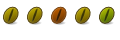
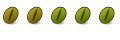

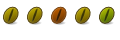
Bookmarks