I had come hardships getting dual display working between by laptop (Dell Vostro 1700) running Hardy Heron, and an extra LCD panel display.
I noticed in these forums that others had similar problems, so here are my successful steps for those in similar pain.
FIRSTLY, read this: http://www.intellinuxgraphics.org/dualhead.html
It really will help.
If you come this far without reading the above link, you'll probably get it wrong.
Next MAKE SURE YOU BACKUP YOUR EXISTING xorg.conf!
sudo cp /etc/X11/xorg.conf /etc/X11/xorg.conf.backup
These instructions assume you have a laptop to the left of your larger LCD panel, and that you want the LCD panel to be the main screen. If this isn't true, you need to pay attention to the "LeftOf" / "RightOf" options in step 3 below, also in step 4 and during the rejigging of the layout using xrandr (more on this below).
Before you start, you will need the ID of your displays from xrandr. Do:
sudo xrandr -q
In my case, the displays are called "VGA" and "LVDS". You will need these values when doing step 1 below.
Edit your xorg.conf (from the out-the-box Heron dist version) and make the following changes:
1. In 'Section "Device"', add the 2 lines highlighted in red so the section reads like this:
Section "Device"
Identifier "Configured Video Device"
Option "monitor-VGA" "lcddisp"
Option "monitor-LVDS" "laptop"
EndSection
Note that the "Option" keys are the 2 values you got in 'sudo xrandr -q' earlier, prefixed bu the string "monitor-". THIS IS IMPORTANT!
2. Change the identifier in 'Section "Monitor"' as shown in red, so it reads like this:
Section "Monitor"
Identifier "lcddisp"
EndSection
3. Immediately below the existing 'Section "Monitor"' add a new 'Section "Monitor"' which looks like this:
Section "Monitor"
Identifier "laptop"
Option "LeftOf" "lcddisp"
EndSection
N.B. This assumes your laptop is to the left of your lcd display. If not, change "LeftOf" to "RightOf".
4. In 'Section "Screen"', edit the Monitor to be the one you want as your main screen (in my case 'lcddisp' but you may want 'laptop'):
Section "Screen"
Identifier "Default Screen"
Monitor "lcddisp"
Device "Configured Video Device"
EndSection
5. Also in the same 'Section "Screen"' add a SubSection as follows:
Section "Screen"
Identifier "Default Screen"
Monitor "lcddisp"
Device "Configured Video Device"
SubSection "Display"
Depth 24
Modes "1680x1050" "1440x900"
Virtual 3120 1050
EndSubSection
EndSection
Note: The Modes options should reflect the 2 modes of your laptop and LCD panel (or just one mode if they are the same resolution.)
Also Note: Virtual setting. You should calculate this such that the first figure is the TOTAL width of both displays added together, and the second figger is the larger of the 2 display heights. If you don't know the resolutions you can get them by:
sudo xrandr -q
In short, the Virtual section creates a giant virtual screen which must be big enough to hold the 2 screens we are physically using.
OK that's the xorg.conf edited, so....
6. Restart X (CTRL-ALT-BACKSPACE)
Nothing amazing will have happened yet; you now need to use xrandr to move the displays around in the giant virtual screen we just made:
7. sudo xrandr -q to get the system names of the 2 displays. Im my case these are VGA (the LCD panel) and LVDS (the laptop)
8. Whichever display you opted for on the right, now use xrandr to reposition it. In my case:
xrandr --output VGA --pos 1440x0
This moved my VGA (lcd) display to position 1440, which is exactly at the right hand edge of my laptop display (within the giant virtual screen.)
This should have done the trick.
Again, this document is very helpful:
http://www.intellinuxgraphics.org/dualhead.html
Good Luck!


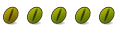

 Adv Reply
Adv Reply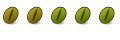


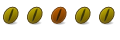

Bookmarks